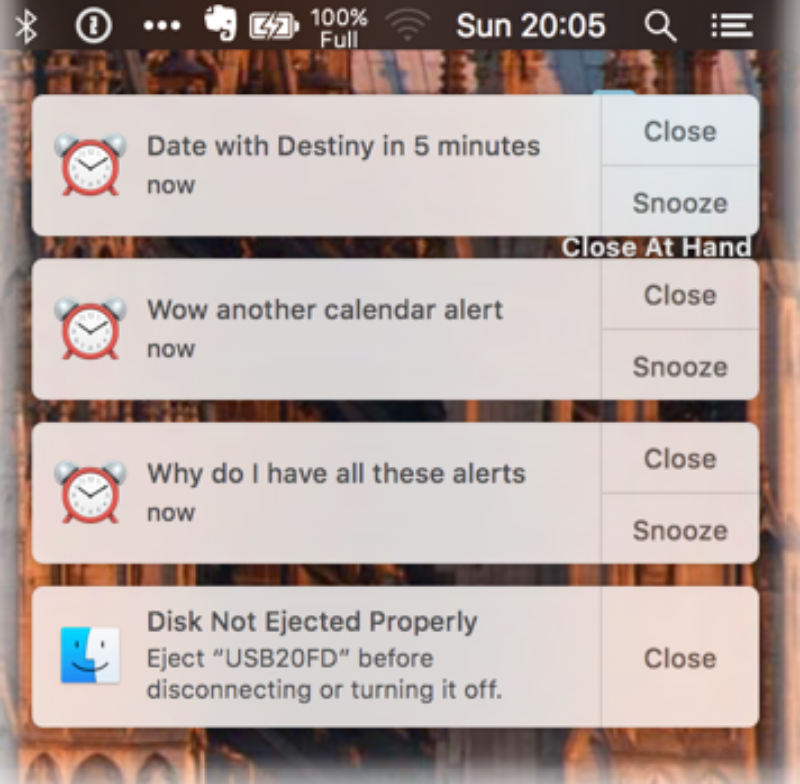Meetings cost us time and money. Having numerous people in a conference/meeting hall is costly by any measurement. Moreover, what is even worse is the cost of an interrupted work flow. In the business world it is tough to do away with meetings. After all, they help an organization, big or small, realign their efforts according to their goals after a healthy discussion with other employees.
As more and more organizations begin to embrace a culture of empowerment and inclusion, managers tend to express themselves more frequently and for longer durations, often causing meetings to become more comprehensive but exhausting as well. Add to this the fact that most of them do not come down to a decisive conclusion, and there is room for improvement.
But there are ways you could keep a tab on the productiveness of a meeting. Here are 4 tips to kick start this process.
1) Have an agenda and communicate your objectives
Needless to say but according to Forbes more than 60 percent of meetings in US don’t have prepared agendas. It is important to realize that, setting an agenda before the meeting begins can cut unproductive meeting time by great extent. The meeting agenda has got to be specific, rather than be vague. For instance, “Amsterdam Project” isn’t as effective as something like “Determine priorities and workforce for Amsterdam Project.” At this point it is also important to keep in mind that the agenda is communicated with your team well ahead of time.
Everyone who enters the meeting room should know, in advance, the objective for keeping the meeting, apart from why they were invited and how are they expected to contribute.
2) Start to time to end it on time
Don’t make exceptions is the first thing that should strike you when beginning the meeting. If one of your colleagues arrives late, instead of starting late or starting all over again, explain to him or her on which pointer the team is currently at. Resist the temptation to delay the meeting summarize the progress for late arrival(s). Unless and until the person’s role in the missed out pointers is critical, ask them you’ll update them once the meeting is done. Remember time is money, and in meeting the time of your team is at stake.
3) Avoid multitasking and stay focused
As the meeting progresses, determine time limits for each pointer and make sure to stick to each of them. In other words, avoid too much dynamism when the meeting is under progress. Reschedule anything that not on the agenda, for a discussion sometime later. One hack that does wonders in keeping to the time allocated to the meetings is placing priority items that are bound to have minimal discussion right at the beginning of the agenda and consequently that is where your meeting should begin. Needless to say the contentious items are bound to go down the agenda.
Another factor that hampers the productivity of your meeting is multitasking. It is technically impossible to check your mailbox and listen at the same time. So make sure to make a formal announcement asking your team to switch off the phones and pagers before you begin the discussion. Only then will your team participate wholeheartedly in the meeting.
4) Inculcate a process of for anonymous feedback
What’s the point of conducting a meeting when other’s opinion is not taken into consideration? This opinion is different from the one you look forward to while discussing a problem in a meeting. Most of the times it is important to take note of what your seniors and juniors thought about the meeting as a whole and what else could be done to make it better and productive. Based on the recaps and responses to the meetings, assess your and your teammates’ performance. Maybe someone needs to listen more, someone needs to express more. Anonymous feedback from fellow employees will help you run more meetings that are more effective, and will help you and your staff get. Anonymous feedback from your employees will not just assist you in running more effective meetings, but will help you and your staff reap more results out of the shared time.
Meetings are powerful, irrespective of the fact that they have small teams or large ones. They help in disseminating important information and help shape the direction of the work your company is into. Productive meetings not just help in setting up efficient, effective organizational processes but your staff ventures back into the office way more informed and empowered. If you are struggling with low productivity in meetings give a shot to the above steps to set a culture of clear direction and plan of attack.
Guest Author Bio: Chris Jordan is the Marketing Manager at Weekplan, a weekly planner web application, used by over 300K users. Read more about Weekplan here.